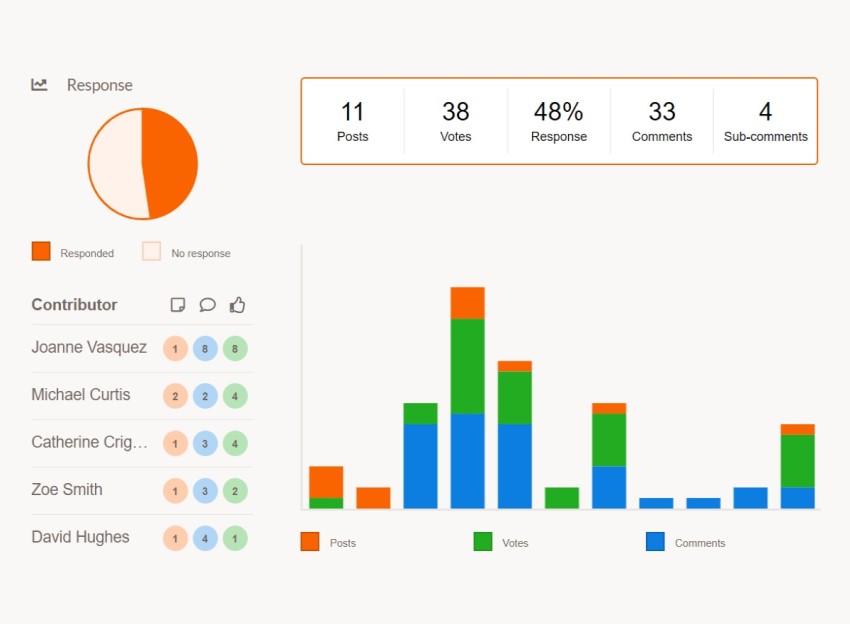Getting Started with krunch
Getting started with krunch and Microsoft Teams is simple. Follow the steps below and start your journey to more fruitful discussions.
In this article:
Using krunch in Microsoft Teams
Creating your first discussion
Using krunch in MS Teams
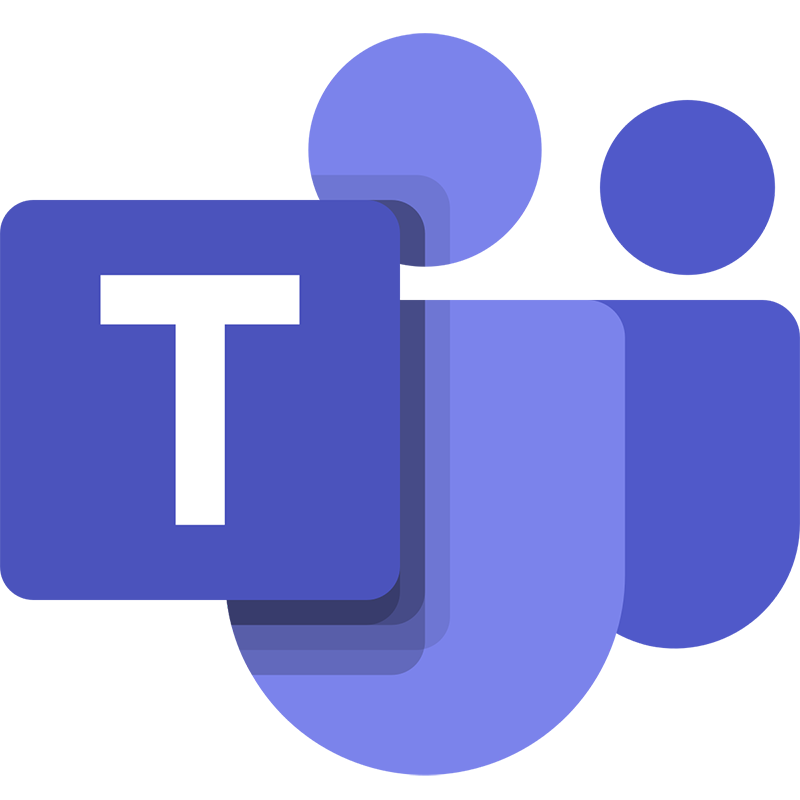
-
Navigate to your channel and click the "+" icon from the menu—or visit the
krunch installation page in AppSource directly:
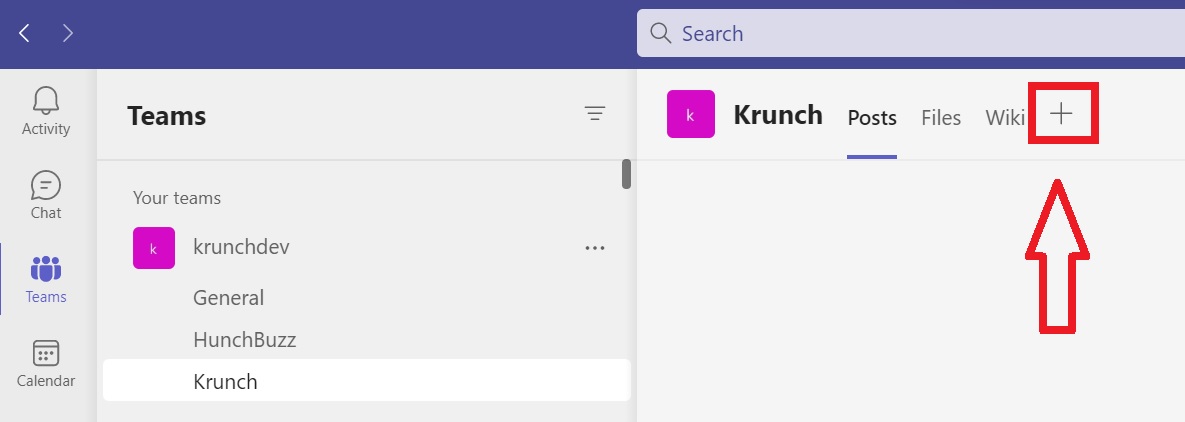
-
Search for "krunch" and select the app from the results:
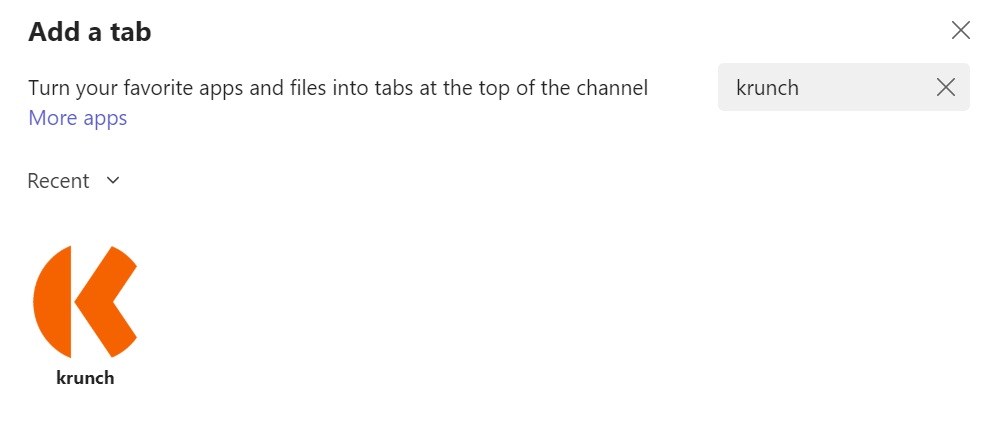
-
Choose "Add to a team":
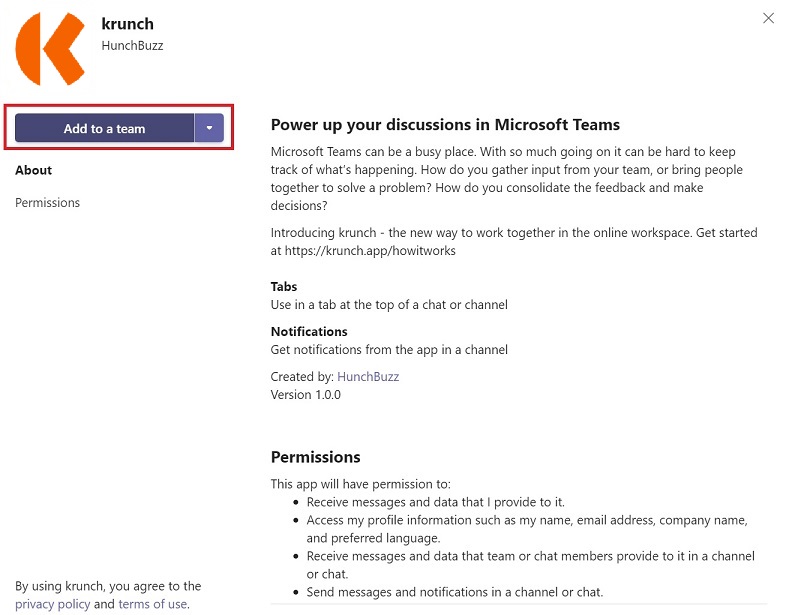
-
Select the initial channel you want to install krunch in:
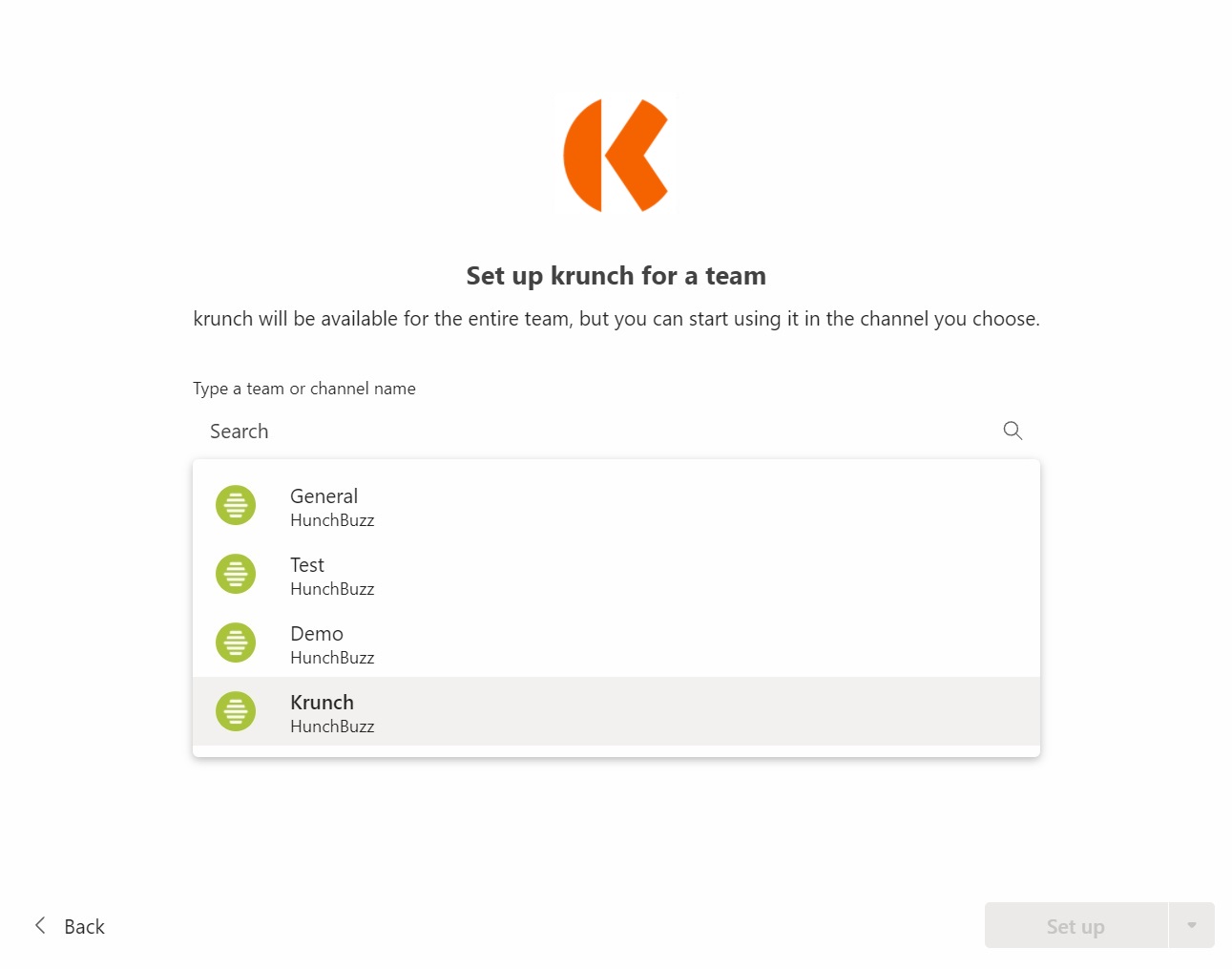
-
Click the "Sign up" button to authenticate using your Microsoft Teams account:
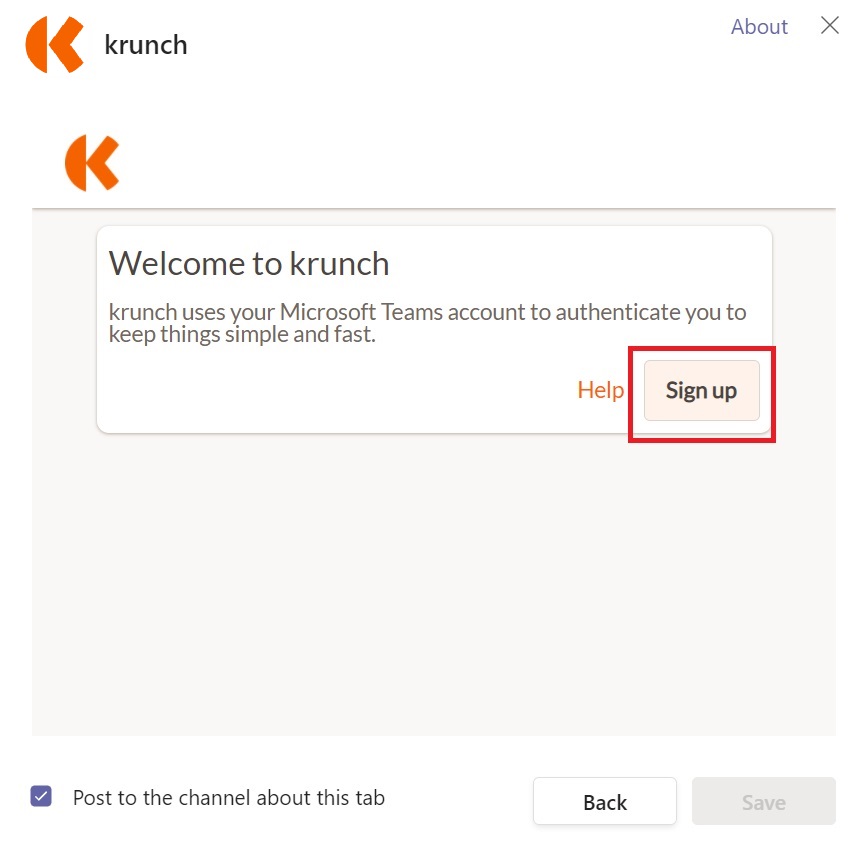
-
Name your discussion group:
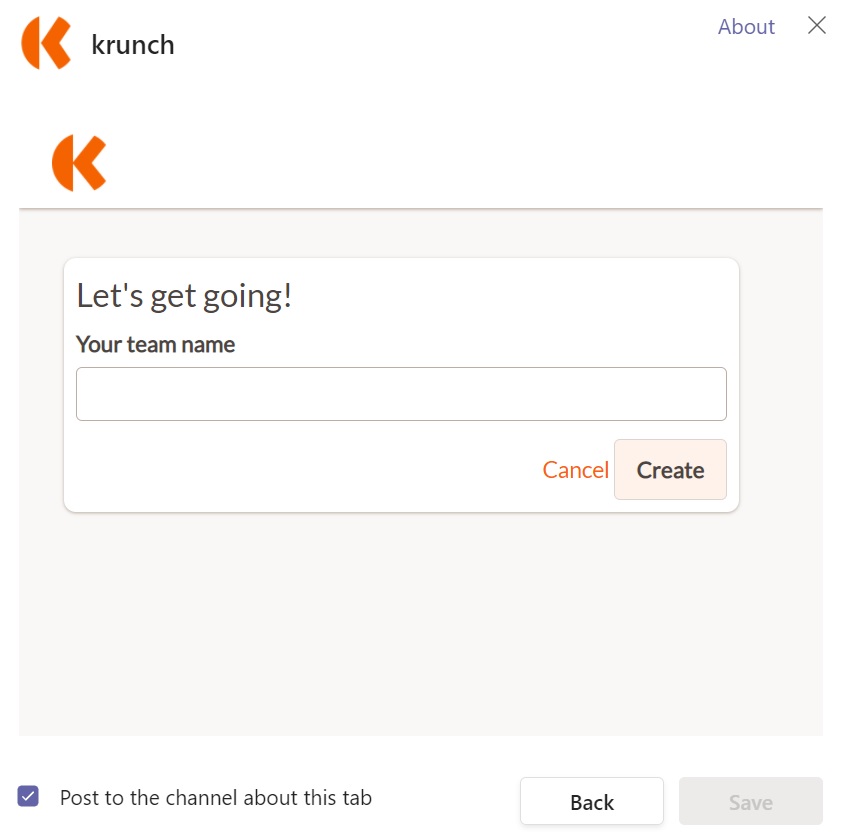
-
Install the krunch connector by clicking the ellipses next to your channel and selecting "Connectors":
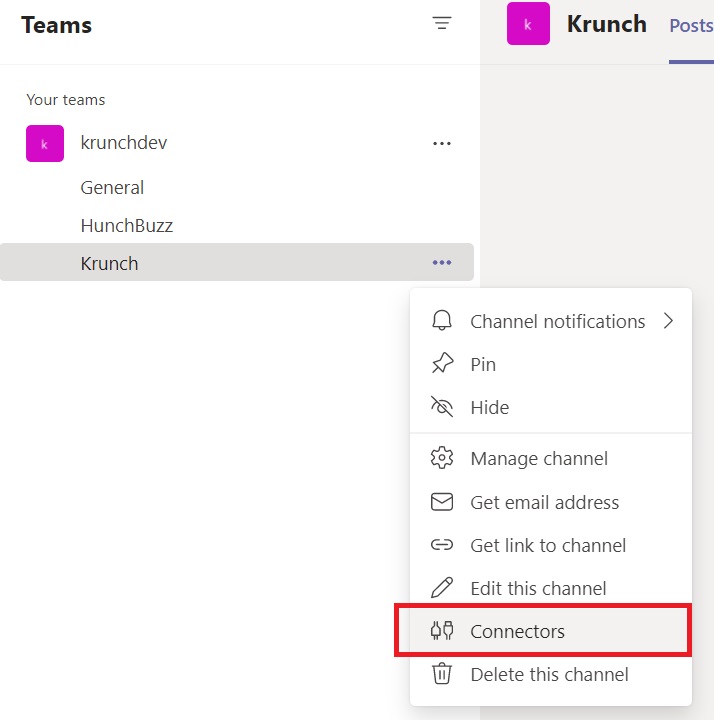
-
Configure or add the connector:
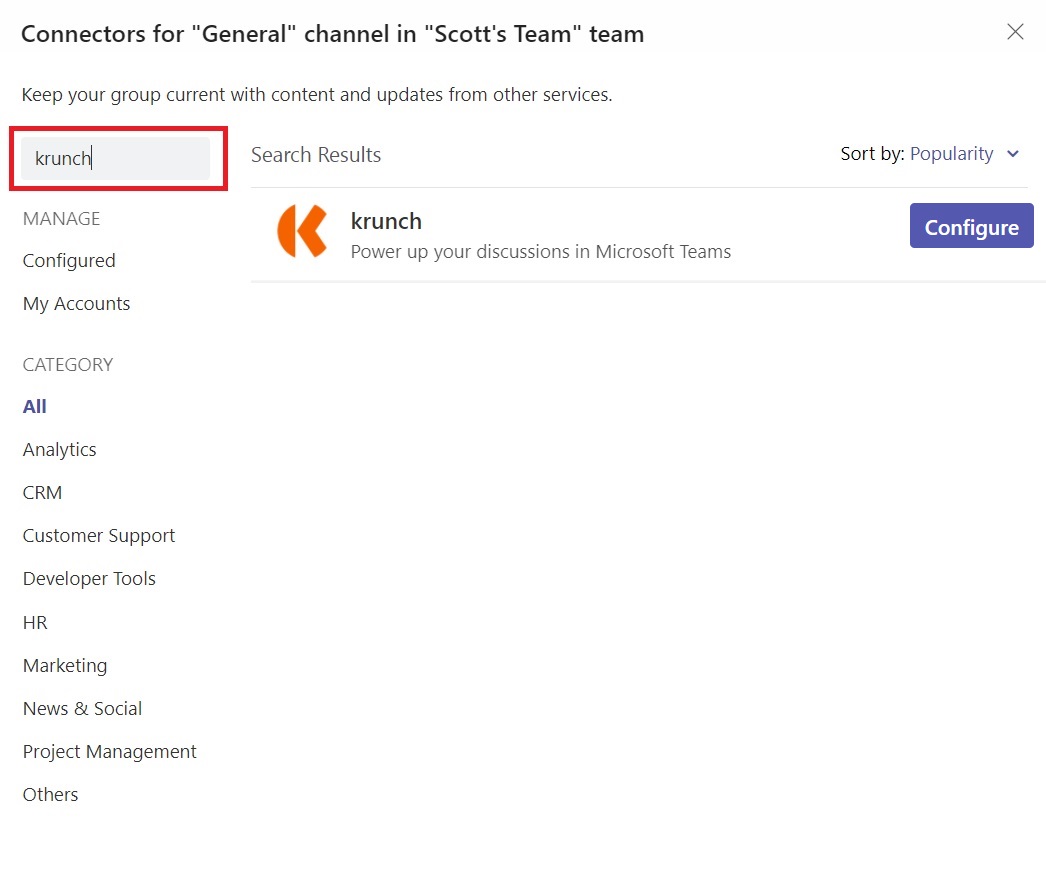
-
You're all done! Click the "I've done this" button and you're ready to create your first discussion:
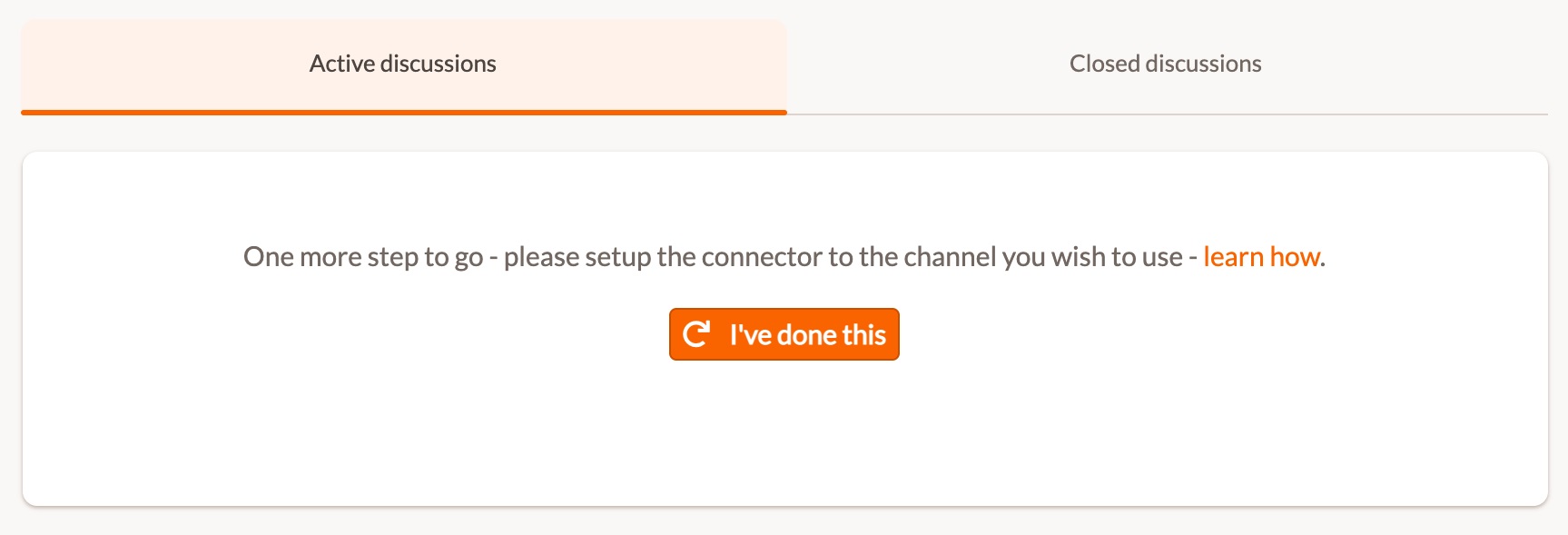
Creating your first discussion
-
Choose your channel then create your discussion topic.
Set the duration of the discussion and you're ready to go!:
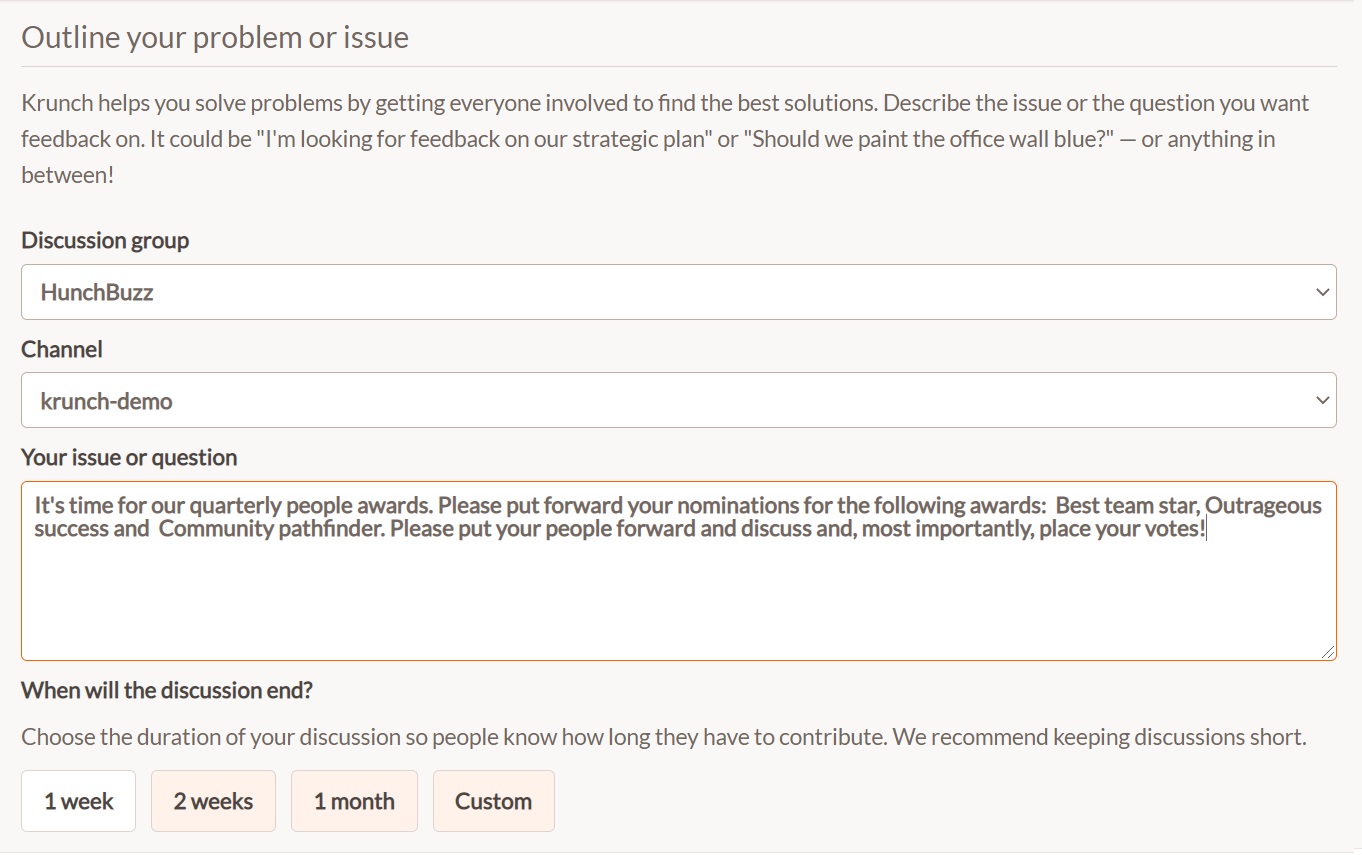
-
Your discussion is now live in your Teams channel and people can begin responding and voting right away.
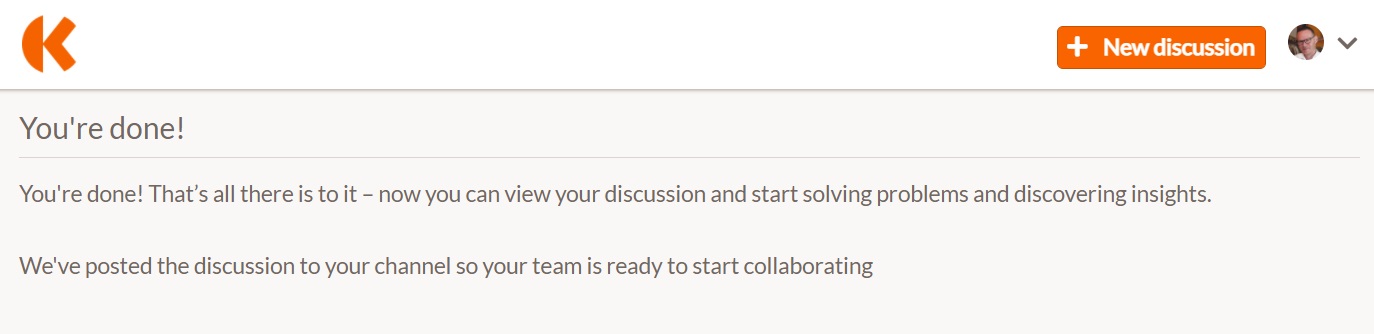
-
HINT: Click the "View in krunch" button in your channel to view your discussion stats.